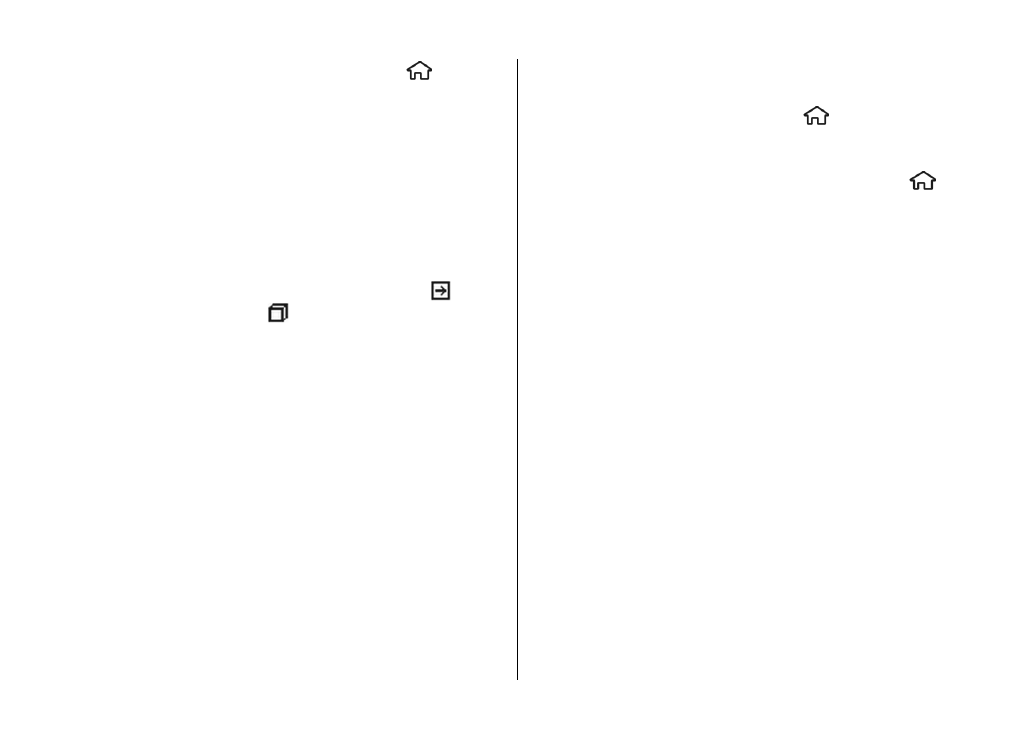
Software updates
Nokia may produce software updates that offer new features,
enhanced functions, and improved performance. You may be
able to request these updates through the Nokia Software
Updater PC application. Software updates may not be
available for all products or their variants. Not all operators
may endorse the latest software versions available.
Support
© 2009 Nokia. All rights reserved.
19
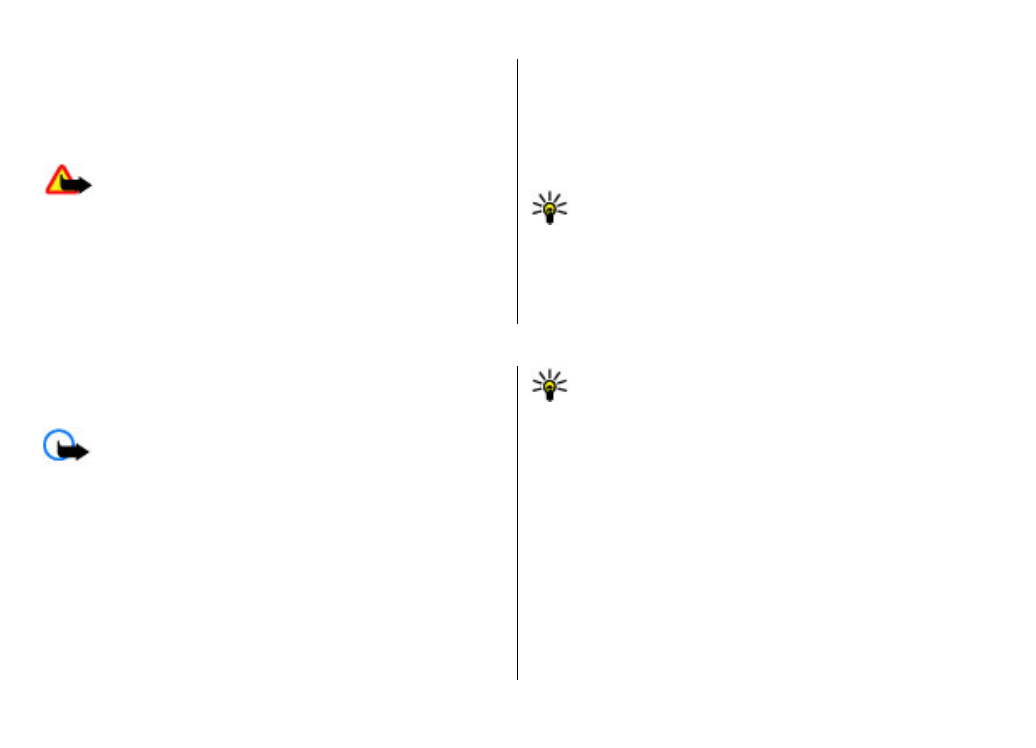
To update the device software, you need the Nokia Software
Updater application and a compatible PC with Microsoft
Windows 2000, XP, or Vista operating system, broadband
internet access, and a compatible data cable to connect your
device to the PC.
Warning: If you install a software update, you cannot
use the device, even to make emergency calls, until the
installation is completed and the device is restarted. Be sure
to back up data before accepting installation of an update.
The download and installation may take up to 20 minutes
with Device manager and up to 30 minutes with Nokia
Software Updater.
To get more information and to download the Nokia
Software Updater application, visit www.nokia.com/
softwareupdate or your local Nokia website.
If software updates over the air are supported by your
network, you may also be able to request updates through
the device.
Tip: To check the software version in your device, enter
*#0000# in the home screen.
4. Call functions
Voice calls
Make a call
Important: If the device has been locked, enter the
lock code to activate the phone function.
When the device is locked, calls may be possible to the official
emergency number. Making an emergency call in the offline
profile or when the device is locked requires that the device
recognise the number to be an official emergency number. It
is advisable to change the profile or unlock the device by
entering the lock code before you make the emergency call.
To make a call, enter the phone number, including the area
code, and press the call key.
Tip: For international calls, add the + character that
replaces the international access code, and enter the
country code, area code (omit the leading 0, if
necessary), and phone number.
To end the call or cancel the call attempt, press the end key.
To make a call using the saved contacts, open the contacts.
Enter the first letters of the name, scroll to the name, and
press the call key.
To make a call using the log, press the call key to view up to
20 numbers that you last called or attempted to call. Scroll to
the desired number or name, and press the call key.
To adjust the volume of an active call, use the volume keys.