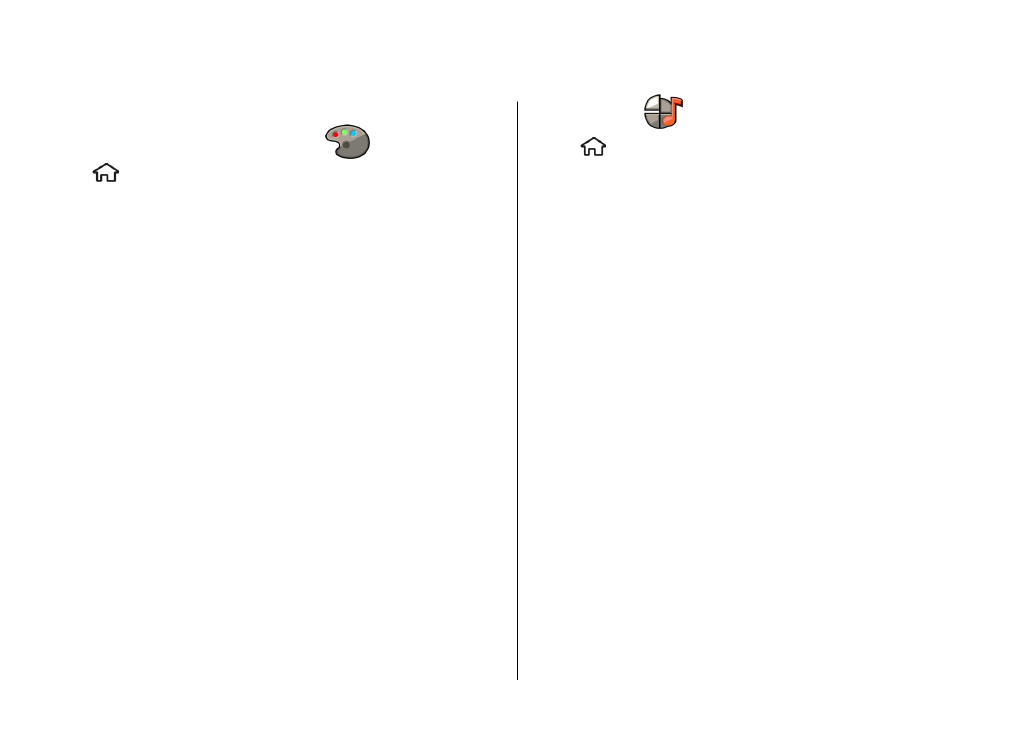
Profiles
.
You can adjust and customise the ringing tones, alert tones,
and other device tones for different events, environments, or
caller groups. The active profile is shown at the top of the
display in the home screen. However, if the active profile is
General, only today's date is shown.
To create a new profile, select
Options
>
Create new
, and
define the settings.
To customise a profile, select a profile and
Options
>
Personalise
.
To change a profile, select a profile and
Options
>
Activate
. The Offline profile prevents your device from
accidentally switching on, sending or receiving messages, or
using Bluetooth connectivity, GPS, or FM radio; it also closes
any internet connection that may be in operation when the
profile is selected. The Offline profile does not prevent you
from establishing a Bluetooth connection at a later time, or
from restarting the GPS or FM radio, so comply with any
applicable safety requirements when establishing and using
these features.
To set the profile to be active until a certain time within the
next 24 hours, scroll to the profile, select
Options
>
Timed
, and set the time. When the time expires, the profile
changes back to the previously active non-timed profile.
Personalisation
© 2009 Nokia. All rights reserved.
46
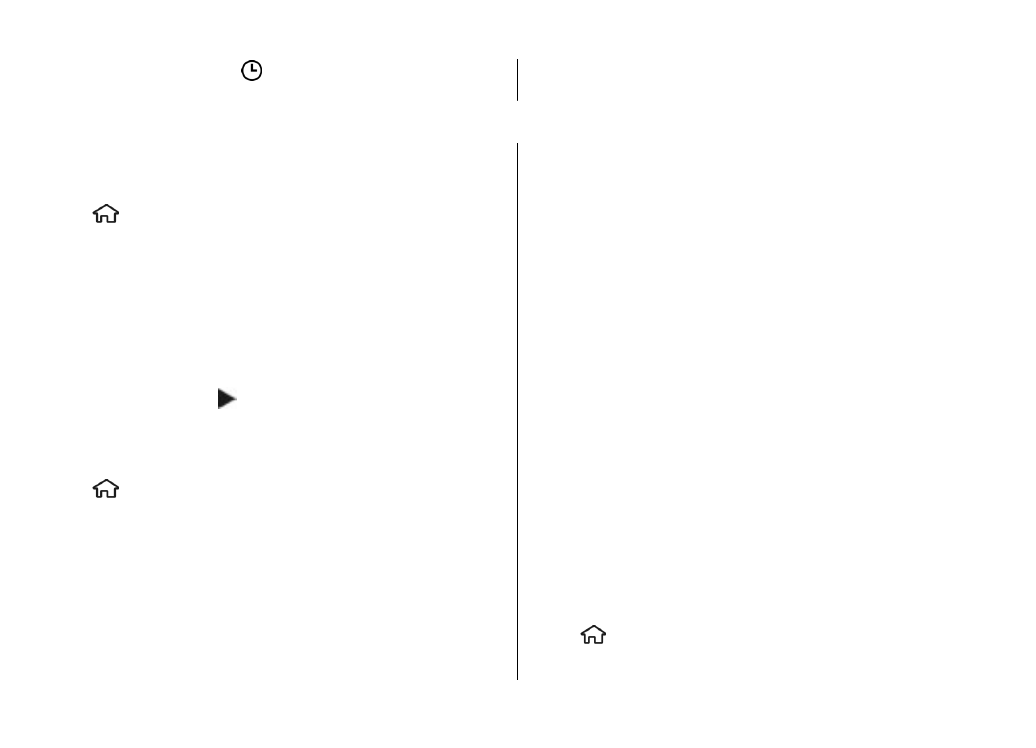
When the profile is timed, is displayed in the home screen.
The Offline profile cannot be timed.
To delete a profile that you created, select
Options
>
Delete
profile
. You cannot delete the predefined profiles.
15. Time management
Calendar
About Calendar
Select >
Calendar
.
With calendar, you can create and view scheduled events and
appointments, and switch between different calendar views.
In the month view, calendar entries are marked with a
triangle. Anniversary entries are also marked with an
exclamation mark. The entries of the selected day are
displayed as a list.
To open calendar entries, select a calendar view and an entry.
Whenever you see the icon, scroll right to access a list of
available actions. To close the list, scroll left.
Create calendar entries
Select >
Calendar
.
You can create the following types of calendar entries:
● Meeting entries remind you of events that have a specific
date and time.
● Meeting requests are invitations that you can send to the
participants. Before you can create meeting requests you
must have a compatible mailbox configured to your
device.
● Memo entries are related to the whole day but not to a
specific time of the day.
● Anniversary entries remind you of birthdays and special
dates. They refer to a certain day but not a specific time of
the day. Anniversary entries are repeated every year.
● To-do entries remind you of a task that has a due date but
not a specific time of the day.
To create a calendar entry, select a date,
Options
>
New
entry
, and the entry type.
To set the priority for meeting entries, select
Options
>
Priority
.
To define how the entry is handled during synchronisation,
select
Private
to hide the entry from viewers if the calendar
is available online,
Public
to make the entry visible to
viewers, or
None
to not copy the entry to your computer.
To send the entry to a compatible device, select
Options
>
Send
.
To make a meeting request of a meeting entry, select
Options
>
Add participants
.
Alarm clock
Select >
Applications
>
Clock
.