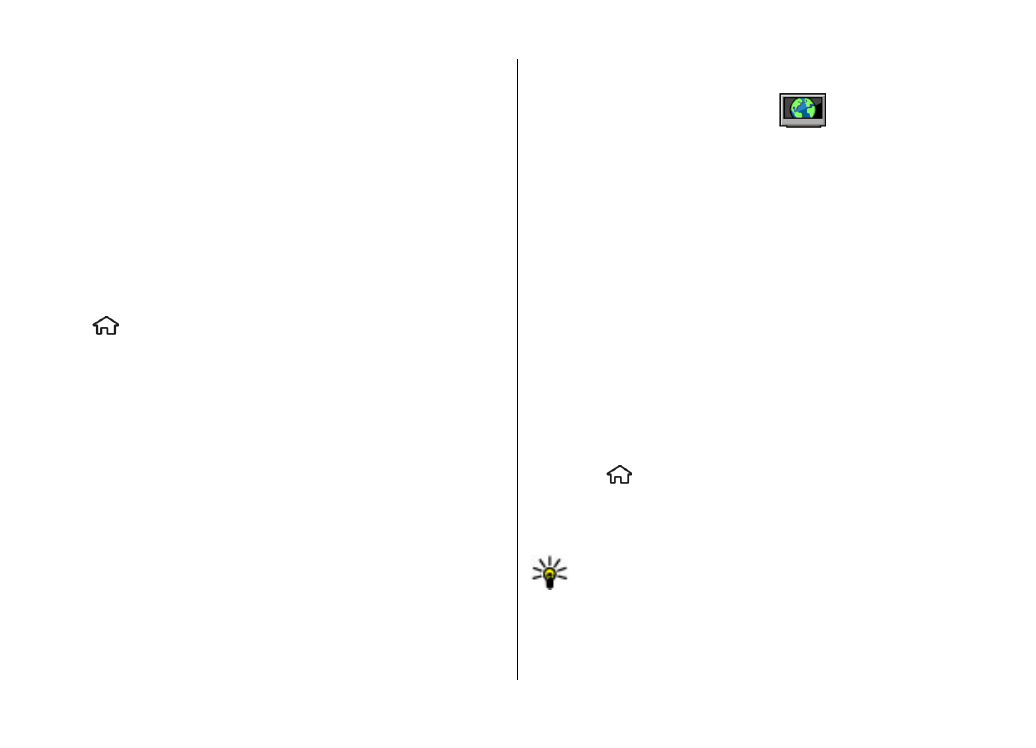
View and download video clips
Connect to video services
1. Select >
Applications
>
Video centre
.
2. To connect to a service to install video services, select
Video directory
and the desired video service from the
service catalogue.
Tip: You can access the video services on the TV & video
tab in the multimedia menu.
View a video clip
To browse the content of installed video services, select
Video feeds
.
Internet
© 2009 Nokia. All rights reserved.
43
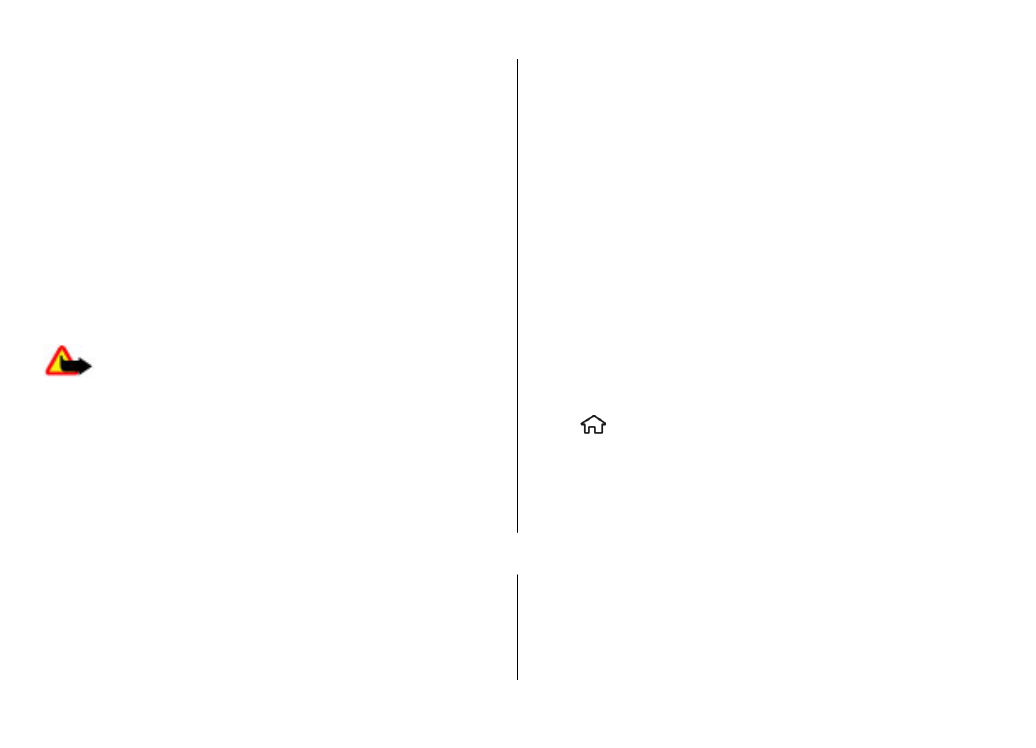
The content of some video services is divided into categories.
To browse video clips, select a category.
To search for a video clip in the service, select
Video
search
. Search may not be available in all services.
Some video clips can be streamed over the air, but others
must be first downloaded to your device. To download a
video clip, select
Options
>
Download
. Downloads
continue in the background if you exit the application. The
downloaded video clips are saved in My videos.
To stream a video clip or view a downloaded one, select
Options
>
Play
. When the video clip is playing, use the
selection keys and the scroll key to control the player. To
adjust the volume, use the volume key.
Warning: Listen to music at a moderate level.
Continuous exposure to high volume may damage your
hearing.
Select
Options
and from the following:
●
Resume download
— Resume a paused or failed
download.
●
Cancel download
— Cancel a download.
●
Preview
— Preview a video clip.
●
Feed details
— View information about a video clip.
●
Refresh list
— Refresh the list of video clips.
●
Open link in browser
— Open a link in the web browser.
Schedule downloads
Setting the application to download video clips automatically
may involve the transmission of large amounts of data
through your service provider's network. For information
about data transmission charges, contact your service
provider. To schedule an automatic download for video clips
in a service, select
Options
>
Schedule downloads
. Video
centre automatically downloads new video clips daily at the
time you define.
To cancel scheduled downloads, select
Manual download
as
the download method.