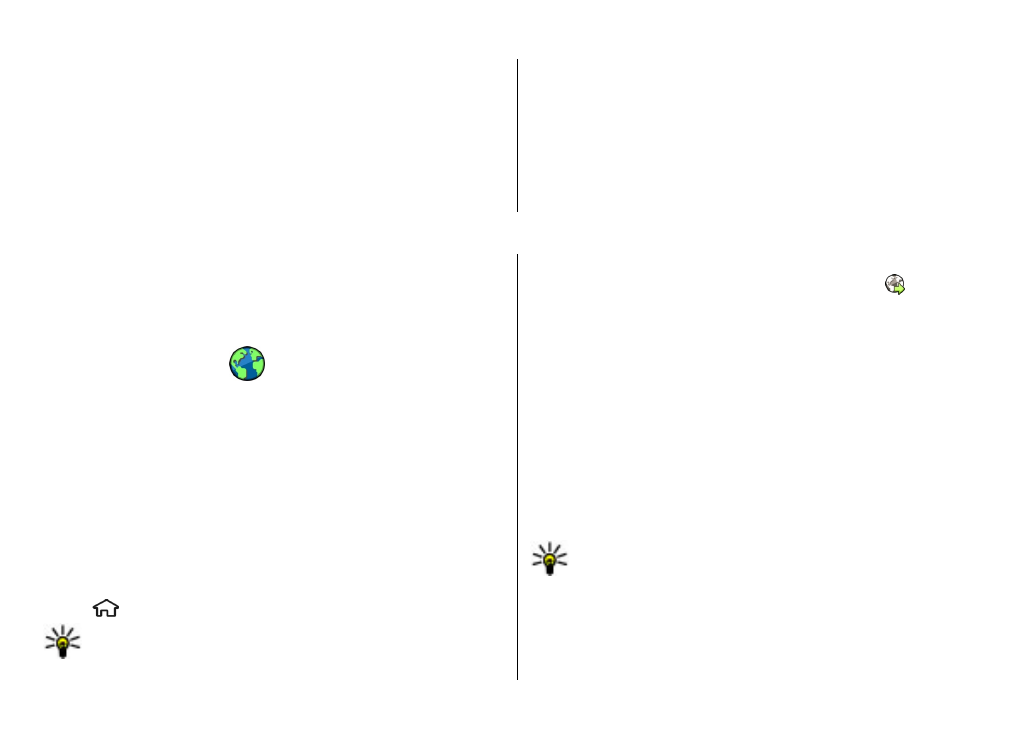
Record videos
1. If the camera is in the image mode, select the video mode
from the toolbar.
2. To start recording, press the capture key.
3. To pause recording at any time, select
Pause
. Select
Continue
to resume recording.
4. To stop recording, select
Stop
. The video clip is
automatically saved in Gallery. The maximum length of
the video clip depends on the available memory.
12. Internet
With your device, you can browse both the internet and your
company's intranet, and download and install new
applications to your device. You can also use your device as
a modem and connect your PC to the internet.
Web browser
With the Web browser application, you can view hypertext
markup language (HTML) web pages on the internet as
originally designed. You can also browse web pages that are
designed specifically for mobile devices, and use extensible
hypertext markup language (XHTML), or the wireless markup
language (WML).
To browse the web, you need to have an internet access point
configured in your device.
Browse the web
Select >
Web
.
Shortcut: To start the browser, press and hold 0 in the
home screen.
To browse the web, in the bookmarks view, select a
bookmark, or start to enter a web address (the field opens
automatically), and select
Go to
.
Some web pages may contain material, such as graphics and
sounds, that requires a large amount of memory to view. If
your device runs out of memory while loading such a web
page, the graphics on the page are not shown.
To browse web pages with graphics disabled, to save
memory and increase the page loading speed, select
Options
>
Settings
>
Page
>
Load content
>
Text
only
.
To enter a web address, select
Options
>
Go to
>
New web
page
.
Tip: While browsing, to visit a web page saved as a
bookmark in the bookmarks view, press 1, and select
a bookmark.
To refresh the content of the web page, select
Options
>
Web page options
>
Reload
.